
Translate your Squarespace application with GlobalizeIt
To translate your squarespace application into any langauge using GlobalizeIt, all you have to do is have the translators go to the GlobalizeIt preview of your website and start translating. Then, to be able to publish those translations live on your Squarespace site, you just have to insert one small snippet of GlobalizeIt Javascript code onto your site. This is how you do that:
- Open the Squarespace “Code injection” settings page.
-



- Add Localize to your website
-
Copy and paste the following code into into the “Header” box on Squarespace’s code injection page
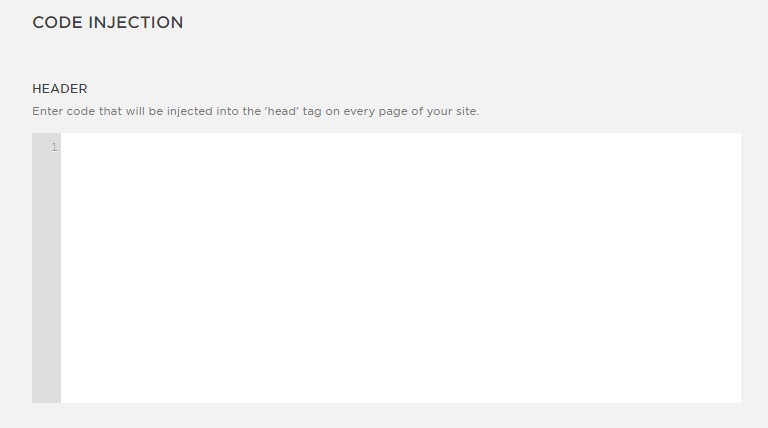
Click the “Save” button on the Squarespace Code Injection page.
GlobalizeIt is now successfully installed on your Squarespace website!
- Add links to switch language
-
Now we must provide links for visitors to change the language of the page.
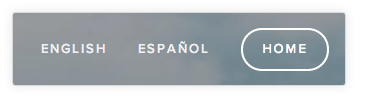
- Click the “Add page” button with the “Link” option, shown in the screenshot below.

A "Configure link" window will appear, as seen in the screenshot below, Enter the name of the language you want to translate your website to in the "Link Title field, Next, copy and paste the code below into the "Link" box. Change "en" to the 2-letter language code for this language.
javascript:Globalizeit.setLanguage('en')

- Click the “Add page” button with the “Link” option, shown in the screenshot below.
- Reload your Squarespace website After saving the changes from the previous steps, reload your Squarespace website. Globalizeit will automatically detect the content on your website and and save it to your Globalizeit account.
- Save your changes
-
Click on the green Save button at the bottom right, then the Publish button at upper right.

- That's it! You can now reload your page and start publishing your translations.
Click Settings, then Advanced, and then Code Injection.
Need Help? Contact us for custom integration help or troubleshooting!